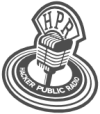hpr1113 :: TermDuckEn aptsh - screen - guake
A look at running apt shell inside screen inside guake

Hosted by FiftyOneFifty (R.I.P.) on 2012-11-07 is flagged as Explicit and is released under a CC-BY-SA license.
aptsh, screen, guake.
1.
The show is available on the Internet Archive at: https://archive.org/details/hpr1113
Listen in ogg,
spx,
or mp3 format. Play now:
Duration: 00:10:33
general.
I recently discovered apt shell (aptsh), a psuedo shell which gives users of distributions which use apt for package management quick access to the functionality of apt-get. You should find aptsh in the repositories of Debian based distros. Once installed, you can launch 'aptsh' as root from the command prompt (i.e. 'sudo aptsh').
One of the drawbacks of installing software from the terminal is that sometimes you don't know the exact name of the package you want to install. From the aptsh> prompt, 'ls' plus a search string will show all the packages that have that string in their names. You can type 'install' plus a partial package name and use TAB completion to finish the instruction. The function of the 'update' and 'upgrade' commands are self explanatory, unfortunately, you can't string them together on the same line like you can in bash:
sudo apt-get update && sudo apt-get -y safe-upgrade
Instead, you use the backtick [ ` ] key to put aptsh into queue mode. In queue mode, you can enter commands one by one to be launched in sequence at a later time. To bring your system up to date, you could run:
aptsh> `
* aptsh> update
* aptsh> upgrade
* aptsh> `
aptsh> queue-commit-say yes
Backtick toggles queue entry, and queue-commit runs the queue. “queue-commit-say y” tells aptsh to answer in the affirmative to any queries from the commands executed in the queue in much the same way “apt-get -y safe-upgrade” confirms software updates without user interaction. Apt shell is capable of other apt related tasks, but I think I've covered the most useful ones.
The trouble with running aptsh is that unless you start it in a terminal with the computer and leave it running all day (as opposed to opening it as a new shell within you terminal every time you want to update or install), despite the convienience of package name search and TAB completion, it really won't save you any keystrokes. With that in mind, I started looking for ways to have the apt shell available at a keystroke (we will leave the wisdom of leaving a shell open with a subset of root privileges for another day). I had guake installed, but rarely used it because I usually have multiple terminal tabs open since I am logged into my server remotely. [Actually, I had forgotten guake supports tabbed terminals quite well. You can open a new tab with <Shift><Ctrl>T and switch between terminal tabs by <Ctrl><PgUp> and <Ctrl><PgDn> or clicking buttons that appear at the bottom of the guake window. I had how, forgotten this until doing further research on this story. Since this revelation ruins my story, we will forget about tabbed terminal support in guake and not mention it again.]
I am also going to assume everyone is familiar with guake. If not, suffice it to say guake is a terminal that pops down in the top third of the screen when you hit a hotkey, <F12> being the default. It returns to the background when you press <F12> again or click the lower part of the desktop. It is patterned after the command shell in the game Quake that let you input diagnostic and cheat codes, hence the name. Since I wasn't using guake as a terminal anyway, I wanted to see if I could make it run apt shell by default. I found you can access guake's graphical configuration manager by right clicking inside the open terminal and selecting preferences.
On the first preferences tab, I found “command interpreter”, but since aptsh is only a pseudo shell, it isn't found in the dropdown list. However, one option was “screen”, which would give me a way to run multiple terminals that I thought guake lacked. Next, I had to look up how to configure screen. I figured there must be a way to make screen run aptsh in one session by default, and I found it. In the show notes I've included my .screenrc file from my home folder, which I make with the help of this article from the online Red Hat Magazine:
https://magazine.redhat.com/2007/09/27/a-guide-to-gnu-screen/
**
hardstatus alwayslastline
hardstatus string '%{= kG}[ %{G}%H %{g}][%= %{=kw}%?%-Lw%?%{r}(%{W}%n*%f%t%?(%u)%?%{r})%{w}%?%+Lw%?%?%= %{g}][%{B}%Y-%m-%d %{W}%c %{g}]'
# Default screens
screen -t shell1 0
screen -t apt-shell 1 sudo aptsh
screen -t server 2 ssh 5150server
screen -t laptop 3 ssh 5150@Redbook
**
The first two lines set up the screen status line, the first puts it at the bottom of the terminal, the second sets up the status line to display the hostname and date, and an indicator that highlights which screen windows you are looking at. The # Default screens section below sets up sessions screen opens by default. The first line opens up a regular terminal named “shell1” and assigns it to session zero. The second opens a window called “apt-shell” (this is how it's identified on the status line) and launches apt shell. The last two log me into my server (host name aliasing made possible by configuring my homefolder/.ssh/config , thanks Ken Fallon) and my laptop running Fedora respectively. I still have to cycle through your screen windows and type in my passwords for sudo and ssh. The configuration could be set up to launch any bash command or script by default. The cited article doesn't include any more configuration tips, but I'm certain there are ways to set up other options, such as split windows by default.
Since I also run screen on my remote connection to my server, I have to remember the command prefix is <Crtl>a,a. Ergo, if I want to move to the next window in the screen session (running under guake) on the local PC, the command is <Ctrl>a, then n. To go to the next screen window in the screen session on my server, running inside another screen session on my local PC, it's <Ctrl>a,a,n.
So, that's how I learned to run apt shell inside screen inside guake. I can be contacted at FiftyOneFifty@linuxbasement.com or by using the contact form on TheBigRedSwitch.DrupalGardens.Com