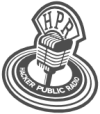hpr2332 :: Installing DD-WRT on ASUS RT-N66U
Describes how to install DD-WRT router firmware on an ASUS RT-N66U router.
Hosted by Ironic Sodium on 2017-07-11 is flagged as Explicit and is released under a CC-BY-SA license.
router, dd-wrt.
(Be the first).
The show is available on the Internet Archive at: https://archive.org/details/hpr2332
Listen in ogg,
spx,
or mp3 format. Play now:
Duration: 00:04:11
general.
Notes
- This worked for me, but it’s no guarantee it’ll work for you
- It’s been a couple weeks and I’m doing this from memory with the help of the resources I used, so I may have missed or misremembered a step
- Read the relevant documentation for yourself
- DO NOT use the router database to determine the firmware version to use
Resetting and Clearing
- Recovery Mode (use Reset Button):
- With router unplugged, press reset button
- Plug in power
- Hold reset button for ~10 seconds until the power LED is blinking slowly
- Clear the NVRAM (use WPS Button):
- With router unplugged, press WPS button
- Plug in power
- Hold WPS button for ~10 seconds
- Note: NVRAM is where the settings for the router are stored
- 30-30-30 Reset
- Push reset button with the router powered on for 30 seconds
- Pull the power cord for 30 seconds while holding the reset button
- Plug the power cord in for 30 seconds, while holding the reset button
Upload via Web GUI
- Tried using the Web GUI method, but ASUS firmware checks to see if it’s an official version (i.e. signed by ASUS), and will only install it if it is
- DD-WRT isn’t an official version, obviously, but not all is lost, uploading via recovery utility works
Upload via Recovery Utility
- Download router firmware: dd-wrt.v24-26138_NEWD-2_K3.x-big-RT-N6UU.trx
- big version includes more tools than mega version
- Make the following network config information on the computer you’ll upload the firmware from:
- IP = 192.168.1.12
- Subnet = 255.255.255.0
- Default Gateway = 192.168.1.1
- Perform 30-30-30 Reset
- Perform Clear NVRAM
- Perform Recovery Mode
- Navigate to 192.168.1.1 and follow screen directions to upload DD-WRT firmware
- It may take up to 10 minutes to reboot (don’t think it took that long, but I waited that long)
- Perform Recovery Mode
- Navigate to 192.168.1.1 and select Reset NVRAM
- Navigate to https://192.168.1.1/do.htm?cmd=nvram+commit, and then select reboot and wait ~10 minutes
- Perform 30-30-30 Reset
- Navigating to 192.168.1.1 should now bring you to your new DD-WRT installation
- Remember to secure it
- Note: installing mini version (referenced in online directions) isn’t necessary prior to installing the big/mega version